About the VAHA
Product Information
Here you can find all of the technical specifications and product information regarding the VAHA.
Product Information:
- Quad-core RK3399
- Integrated microphone
- x4 speakers system
- Full-HD wide-angle camera
- Full-HD Dielectric Mirror display with capacitive touch
- Full-body enclosure with brushed-metal finish
- Suction-supported non-slip base
- Shatter-proof squircle mirror glass with 99.9% reflection
- Ultra-strong, removable metal stand for easy portability
Accessories:
- VAHA starter box
- Metal cable
- Suction cups
- User manual
- Power cable
- Stand and screws
What does VAHA offer?
With VAHA you can train according to your individual needs and goals.
To start your VAHA journey, a live assessment will be performed with your trainer. You will receive a training plan to follow on your VAHA tailored to your individual needs and preferences.
Over the course of your training, this plan will be continually adjusted based on your progress and requests. You have the option to add 1, 3, 7 or 11 personal training sessions per month. This allows you to receive even more individual support!
You can access classes from our on-demand collection at any time that suits you as well as join our Live classes or Encore classes to train with fellow members.
Your VAHA also features apps such as Spotify, Firefox, Instagram, and Zoom which are all accessible throughout your Fitness Journey.
You can access and browse the internet via the Firefox web browser.
What types of workouts do VAHA offer?
Would you like to find out more about the training content at VAHA? Take a look at what we offer:
V / Burn
- With our V / Burn classes, you can really get your body going!
- Burn lots of calories in a short period of time
- Get ready to sweat!
- Train muscles and improve endurance
- Bodyweight training or with additional weights (e.g. kettlebell or dumbell)
V / Shred
Get your body in shape with our V / Shred classes:
- Combination of cardio and strength training
- Burn fat and define muscles
- Tone your body
V / Build
Looking to train individual areas of the body? Try our V / Build classes:
- Fast and efficient training for in between or in addition to your cardio training
- Workouts for a strong and toned body
- Whether abs, legs, butt, shoulders, back or chest: no part of the body is neglected here
- Classes with only bodyweight or with additional weights
V / Sweat
Make your body sweat with V / Sweat:
- Burn lots of calories in a short time
- Perfect addition to your strength training
- Train with your own body weight
- Tone your body and push the heart rate
V / Flow
Bring your body and mind into harmony with V / Flow:
- Yoga workouts for more energy, concentration and body awareness
- Discover the power of breathing
- Tone your body and train your balance, with or without additional weight (e.g. kettlebell)
V / Pilates
For good posture and a toned body, our V / Pilates awaits you:
- Work your entire body
- Activating deep muscles/li>
- Strengthening of the body through Pilates training that is gentle on the joints
- Focus on the back and core after a day of hunching over your computer
V / Meditate
Take time for yourself and your mind with V / Meditate:
- Take a break and recharge your batteries
- Allow busy thoughts and worries to slip away/li>
- Improve your mental fitness and lift your energy
Order & Delivery
How do I pay for my VAHA?
When will I receive my delivery?
If you have already ordered your VAHA and received an order confirmation from us, our delivery partner will contact you via email and SMS within approx. 1 - 4 working days to arrange a delivery date that suits you. They will send a booking link that allows you to choose from the available delivery dates, delivery is available Monday to Friday between 7am - 6pm.
What can I expect from the delivery?
TBD
How do I assemble my VAHA?
If you have just received your VAHA and need some help setting it up, then look no further! You can find our user manual at this link, which is also included in the Starter box that comes with your VAHA.
Membership
How much is my membership and what is included?
The VAHA membership costs AED 180 monthly and this includes unlimited access to all live and on-demand courses, in addition to 1 x personal training session per month. A 12-month membership is included with the purchase of a VAHA X. The monthly membership fee is charged after the first year.
With your membership, you can also access all preinstalled apps on your VAHA (Spotify, Instagram, Zoom, Firefox, Skype and Tik Tok). There is a minimum 12-month contract for the membership and then after this, you can cancel your membership on a monthly basis.
Our General terms of purchase and use apply.
Can I cancel my VAHA membership?
A membership is necessary to use your VAHA mirror. A 12-month membership is included with the purchase of the VAHA X. After your first year, the membership rate is AED180 per month and you can cancel your membership anytime.
If you terminate your membership, you will still have access to the entertainment apps on your VAHA mirror such as Spotify, Instagram, Zoom, TikTok and Skype. However, you won’t have access to the VAHA class and workout content.
Our General Terms of Use apply.
Can I use the VAHA without a membership?
You need to activate your membership to get access to the VAHA and your membership is activated once you have set-up your VAHA. Your membership allows you to access all of the content on your VAHA mirror which includes live and on-demand classes and programs.
How do I set up multiple user profiles?
You can connect up to 6 free user profiles in addition to your main profile. Family and friends who want an account just need to download the VAHA mobile app, create a profile and connect to the VAHA via Bluetooth. Free profiles have access to all On-demand & Live classes. In order to add PT sessions to their free profile, family and friends can purchase additional sessions.
To set up another user account on your VAHA:
- Create an account on the VAHA mobile app using your email
- On the VAHA device on the top left corner, select ‘Change profile’ > ‘Add a profile’
- Then follow the on-screen instructions to connect your mobile user account via Bluetooth to your VAHA
How can I have a monthly invoice sent to me?
How do I pay for my membership?
You can purchase your VAHA membership via Apple Pay, Google Pay, Credit and Debit Cards (VISA, MasterCard, AMEX). If you have additional questions, please contact our support team via email or the in-app chat
Using your Vaha
VAHA Manual
Do you have questions about VAHA and want to get set up as fast as possible? Have a look at our VAHA manual.
What equipment do I need for my training with VAHA?
Many of our classes don’t need any equipment, just your body weight! Some courses require additional training accessories. To get you started, you will receive a starter kit with your VAHA that includes:
- 3 x Super bands (light, medium, and heavy resistance)
- 2 x Mini bands (light, heavy resistance)
Additionally, we have a wide variety of classes that also use other training equipment, such as dumbbells and kettle bells, that can enhance your workout even more!
First Steps
- Order your VAHA X online via our website and receive a confirmation email with your personal activation code. You will need this code to activate your device when your VAHA is delivered. If you can't find your activation code anymore, please contact us.
- After you have ordered your VAHA, download the VAHA app on android or iOS.
- In the app, log in with your email address to create your personal VAHA account.
- Answer the questions in the app and find the personal trainer that fits you best.
- Once your VAHA arrives, connect your VAHA mobile app account to your VAHA device and use your activation code (sent by email after receiving your order) to activate your VAHA. Then sign up for your membership, and you are ready to start training! Your free trial will begin when you receive the delivery of your VAHA, not when you purchase your VAHA.
If you have any questions or need help, please contact us!
How do I set up multiple user profiles?
With your VAHA membership, you can connect up to 6 free user profiles; in addition to your main profile. Family and friends who want an account must download the VAHA mobile app, create a profile and connect to the VAHA via Bluetooth.
To add PT sessions to their profile, family and friends can purchase additional sessions.
To set up another user account on your VAHA:
- Create an account on the VAHA mobile app using your email
- On the VAHA device in the top left corner, select 'Change profile'> 'Add a profile.'
- Then follow the on-screen instructions to connect your mobile user account via Bluetooth to your VAHA
How do I make sure my VAHA is up to date?
All updates can be found on your VAHA home screen under Settings - Account Settings. A button will automatically appear, prompting you to download the latest version. The iOS and Android apps are updated via the App Store and the Play Store, respectively.
If you have any further questions, please get in touch with our support team via email or the in-app chat.
How can I connect my Bluetooth speaker to my VAHA?
It is possible to link most audio devices connected via Bluetooth to your VAHA. Speakers that are connected via WiFI, such as some the Sonos boxes, cannot currently be connected.
To connect a speaker via Bluetooth:
- Click on the speaker at the top of the menu bar. Then click on “Set up new speaker”.
- The Bluetooth device to be connected will appear in the overview and can be connected to the VAHA by selecting it and pressing “Connect”.
Pairing Bluetooth Devices
VAHA is equipped with state-of-the-art speaker technology for your best listening experience; however, if you need to use headphones or speakers, you can pair Bluetooth-enabled devices with VAHA and use them for all workouts.
BLUETOOTH-COMPATIBLE DEVICES
Here is a list of Bluetooth-compatible headphones that we have tested and recommend for use with you VAHA:
- Jabra Elite Sport / Elite Active
- Apple AirPods / AirPods Pro
- Beats Powerbeats 3 / Pro
- The list of Bluetooth-compatible speakers includes:
- Beats Pill
- Ultimate Ears Boom 3 / Megabom
PAIRING YOUR BLUETOOTH DEVICE
The process for pairing headphones and speakers can vary. With most Bluetooth devices, you will see a steady or slow blinking white or blue light on the device when it is ready to pair. We recommend referencing your Bluetooth device’s manual to ensure it is in pairing mode before attempting to pair it with VAHA.
- On your VAHA, tap the Speakers icon in the status bar to access the Accessories page.
- On the Accessories page, select ‘Set up a new speaker’ to connect headphones and speakers. This will open the Pairing page.
- On the Pairing page, VAHA will automatically search for compatible Bluetooth devices around the room. Ensure your Bluetooth is turned on, in pairing mode, and disconnected from any other device. For troubleshooting help, check here.
- Select the ‘Connect’ button next to your Bluetooth device to pair it with VAHA. If the Bluetooth device is not displaying on the list, tap the refresh button.
- After connecting, the Bluetooth device is displayed on the Accessories page’s list of connected devices.
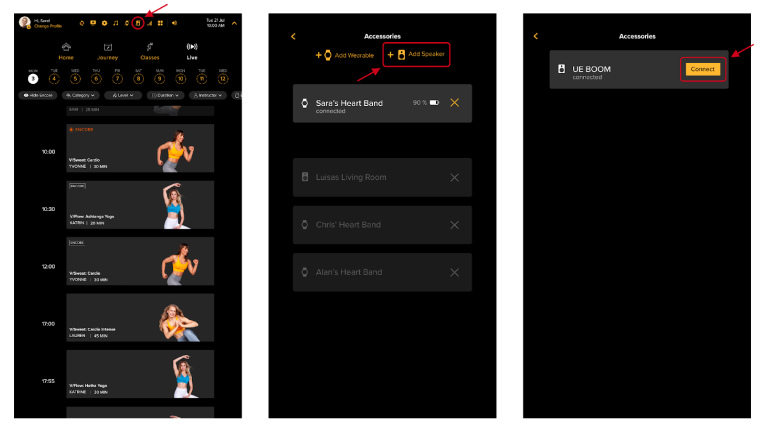
CONNECTING YOUR BLUETOOTH DEVICE
If you are in a class and you would like to switch to your Bluetooth headphones or speaker, follow these steps:
- On the VAHA, tap the Speakers icon on the status bar to access the Accessories page.
- On the Accessories page, tap 'Connect' on the Bluetooth device you want to use. VAHA will automatically connect to the selected Bluetooth device.

If you are still having trouble pairing your Bluetooth devices, please contact us on the in-app chat or email us here and we will assist you further.
Connecting with Apple Watch We currently do not support Apple Watch. In the meantime, we suggest you use your VAHA Heart Rate Monitor or a compatible Garmin device during classes.
How can I connect my heart rate monitor to my VAHA?
VAHA supports most Bluetooth-enabled devices. It is possible to connect some fitness wearables that have Bluetooth functionality and whose only function is to measure the heart rate to the VAHA mirror. Wearables with more functionalities than just heart rate measurement, such as smartwatches from Apple, cannot currently be connected to the VAHA mirror.
If you want to connect your VAHA heart rate monitor: Click on the watch icon in the menu bar. Make sure your heart rate strap is slightly dampened and resting on your skin so it can be found. Click on "Set up new wearable". Your heart rate monitor should now appear on the VAHA.
CONNECTING A HEART RATE MONITOR WITH VAHA
The VAHA mirror is compatible with most Bluetooth Heart Rate (HR) monitors. For the best connectivity, we recommend you use the VAHA Heart Rate monitor or Garmin Dual Heart Rate monitor during classes
CONNECTING YOUR HEART RATE MONITOR
Before connecting, please ensure you have correctly attached and positioned your Heart Rate Monitor according to the device's instructions. This will turn the Heart Rate Monitor device on for VAHA to discover it. If you need help, continue reading below about properly attaching the HR Monitor.
- To open Accessories on your VAHA, tap the Wearables icon in the status bar.
- On the Accessories page, select 'Set up a new wearable device' to connect your Heart Rate Monitor device. This will open the Add Wearables page.
- On the Add Wearables page, select 'Add' Bluetooth wearables to open the Pairing page. VAHA will automatically search for compatible Heart Rate monitors around the room. Ensure the Heart Rate Monitor device is not connected to any other device.
- Tap on the 'Connect' button next to your Heart Rate Monitor to pair the device with VAHA. If the Heart Rate Monitor is not displaying on the list, tap the rescan button.
- After connecting, the Heart Rate Monitor is displayed on the Accessories page's list of connected devices.
If you join a class after connecting your Heart Rate Monitor device, the metric for your heart rate is not showing. That's because, for every class you join, you need to tell VAHA which Heart Rate Monitor you want to use during that class. Follow the steps below to use your Heart Rate Monitor on your workouts.
USING YOUR HEART RATE MONITOR
We recommend that you set your Heart Rate Monitor before the class starts. However, selecting an HR Monitor device during a class is still possible.
- Attach and position your HR monitor around your chest, ensuring the sensors are in full contact with your skin as this will turn the device on.
- Ensure the HR Monitor device is not connected to any other device.
- Before a class starts: Tap the Wearables icon on the status bar to open the Accessories page.
- On the Accessories page, select the Heart Rate Monitor device you want to use. VAHA will automatically connect to the selected device.
- Close the Accessories page and start the class. Check the metric for your heart rate during the class.
During a class:
You can tap the Wearables icon on the status bar or 'Connect' on the HR widget at the bottom to open the Accessories page. On the Accessories page, select the Heart Rate Monitor device you want to use. VAHA will automatically connect to the selected device. Close the Accessories page and return to the class. Check the metric for your heart rate during the class.
HEART RATE MONITORS COMPATIBLE WITH VAHA
Some known devices that are compatible with the VAHA mirror are:
- VAHA Heart Rate Monitor
- Bluetooth-compatible Garmin heart rate straps, including Garmin Dual HRM
- Bluetooth-compatible Polar heart rate straps Bluetooth-compatible Wahoo Tickr
- heart rate straps
Troubleshooting Heart Rate Monitors
If you have trouble connecting your heart rate monitor, ensure you have properly attached and positioned your heart rate monitor according to the device's instructions. Ensure the heart rate monitor is not currently connected to any other devices and check if the battery needs to be replaced.
PROPERLY ATTACHING AND POSITIONING THE HR MONITOR
- Ensure that the sections on the back of your VAHA heart rate monitor band are moist with water.
- Attach the connector to the strap.
- Tie the strap around your chest, just below the chest muscles, or a sports bra strap. Attach the hook to the other end of the strap.
- Adjust the strap length to fit tightly but comfortably. Be sure the sensors are in full contact with your skin.
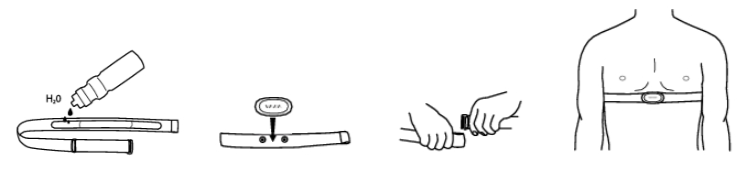
DISCONNECT THE HR MONITOR FROM OTHER DEVICES
VAHA will not be able to connect to your VAHA heart rate monitor when it is connected to other devices.
- Turn off Bluetooth on other devices.
- Connect the VAHA heart rate monitor as described above.
REPLACE THE BATTERY
VAHA Heart Rate Monitor uses a 3V Lithium battery model number CR2032, which should be available at a supermarket or hardware store.
- Use a coin inside the groove to remove the back of the Heart Rate Monitor.
- Remove the current battery cell.
- Install the new battery cell with the plus (+) side facing outward.
- Reinstall the back cover.
We strongly recommend detaching the connector from the strap and rinsing the strap under running water after every use. Sweat and moisture may keep the electrodes wet and the heart rate sensor activated, reducing the longevity of the battery.
Connecting a Garmin Wearable with VAHA
The VAHA mirror is compatible with all Garmin smartwatches and Garmin Heart Rate Monitors via Bluetooth. For the best connectivity, we recommend you use the Garmin Dual Heart Rate Monitor during classes.
CONNECTING YOUR GARMIN WEARABLE
Prior to connecting, please ensure that:
- The Garmin wearable is in range and in pairing mode.
- The Garmin wearable is not connected to any other devices (e.g. phone).
If you are connecting the Garmin Dual Heart Rate Monitor, please ensure you have properly attached and positioned the HR monitor according to the manufacturer's instructions. This will turn the Garmin Dual HRM on for VAHA to discover it.
On your VAHA, tap the Wearables icon in the status bar to open Accessories.
- On the Accessories page, select 'New wearable' to connect your Garmin wearable. This will open the Add Wearables page.
- Select 'Add' Garmin wearables on the Add Wearables page to open the Pairing page. VAHA will automatically search for the Garmin wearable in the room. Make sure the Garmin wearable is not connected to any other device.
- Tap on the 'Connect' button next to your Garmin wearable to pair the device with VAHA. If the Garmin wearable is not displaying on the list, tap the rescan button.
- After connecting, the Garmin wearable is displayed in the list of connected devices on the Accessories page If you join a class after connecting your Garmin wearable device, the metric for your heart rate is not showing. That's because, for every class you join, you need to tell VAHA which Heart Rate Monitor you want to use during that class. Follow the steps below to use your Garmin wearable on your workouts.
USING YOUR GARMIN WEARABLE
You can use your Garmin wearable to monitor your heart rate during a class. We recommend you set up your Garmin wearable before the class starts; however, it is still possible to set it up during a class. If you have the Garmin Dual Heart Rate Monitor:
- Attach and position the device around your chest, ensuring the sensors are in full contact with your skin. This will turn the device on. Ensure the device is not connected to any other device, e.g. your phone.
- Before a class starts, tap the Wearables icon on the status bar to open the Accessories page. Select the Garmin wearable on the Accessories page, and VAHA will automatically connect to the device. Close the Accessories page and start the class. Check the metric for your heart rate during the class.
- During a class, you can tap the Wearables icon on the status bar or 'Connect' on the HR widget at the bottom to open the Accessories page. Select the Garmin wearable on the Accessories page, and VAHA will automatically connect to the device. Close the Accessories page and return to the class. Check the metric for your heart rate during the class.
Garmin Wearables compatible with VAHA
All Garmin devices are compatible with your VAHA. Some examples are:
- Garmin Dual Heart Rate Monitor **
- Garmin Forerunner 45
- Garmin Forerunner 45S
- Garmin Forerunner 55
- Garmin Forerunner 245
- Garmin Forerunner 245 Music
- Garmin Forerunner 645 **
- Garmin Forerunner 645 Music **
- Garmin Forerunner 745 **
- Garmin Forerunner 935 **
- Garmin Forerunner 945 **
- Garmin Forerunner 945 LTE **
- Garmin Fenix 5
- Garmin Fenix 5S
- Garmin Fenix 5X
- Garmin Fenix 6 **
- Garmin Fenix 6S **
- Garmin Fenix 6X **
- Garmin Marq
- Garmin Tactix
- Garmin Quatix
- Garmin Vivofit 3
- Garmin Vivofit 4 **
- Garmin Vivofit 4S **
- Garmin Vivoactive 3
- Garmin Vivoactive 3 Music
- Garmin Vivoactive 4(S) **
- Garmin Venu
- Garmin Venu 2 **
- Garmin Venu 2S **
- Garmin Venu Sq **
- Garmin Lily Sport **
- Garmin Lily Classic **
** For the best performance, we recommend using the Garmin wearable devices marked with the asterisks.
Troubleshooting Garmin Wearables
If you have trouble connecting your Garmin smartwatch:
- Ensure your Garmin smartwatch is fully charged.
- Ensure your Garmin smartwatch is in range.
- Ensure your Garmin smartwatch is in pairing mode. Follow the instructions from Garmin on how to set your smartwatch in pairing mode.
- Ensure your Garmin smartwatch is not connected to any other devices, e.g. your phone.
- Ensure VAHA is on the Garmin smartwatch pairing screen.
Your VAHA may be susceptible to interference. Some household devices, such as microwaves, produce frequencies that can interrupt Bluetooth pairing. We recommend relocating your VAHA if it is exposed to such interference.
If you are still having trouble pairing your Garmin smartwatch, please contact us on the in-app chat or email us here and we will assist you further.
Troubleshooting your Bluetooth device
If you have trouble connecting your Bluetooth device, check the following:
- Ensure the device is a compatible Bluetooth device.
- Ensure the Bluetooth device is turned on and fully charged.
- Ensure the Bluetooth device is not connected to any other devices, e.g. your phone, computer, TV, etc.
- Ensure the Bluetooth device is in pairing mode and in range. Follow the instructions from the device manufacturer on how to pair your Bluetooth device.
- Ensure VAHA is on the Bluetooth device pairing screen.
Your VAHA may be susceptible to interference. Some household devices, such as microwaves, produce frequencies that can interrupt Bluetooth pairing. We recommend relocating your VAHA if it is exposed to such interference. If you are still having trouble pairing your Bluetooth devices, please contact us on the in-app chat or at support@vaha.uk and we will assist you further.
Can I use my VAHA on the go?
VAHA Mobile app
Download the app from the Play store or App store and open it on your
smartphone. The app will automatically detect if you already have a user
account with us or if you are registering for the first time. Use your email
address to log in or register. If you forgot your password, you may reset it
on the next screen. Please note that the password must contain at least 6
digits, at least one number, and at least one letter.
VAHA to Go
Even if you are away from home, you can still train with VAHA! You can now access classes on your VAHA mobile app. Keep an eye out as we continue adding new features to the VAHA app!
How do I change my Personal Trainer?
When you first create your VAHA account on the mobile app, you are asked to choose one of our PT's to help guide you on your VAHA Journey. We understand that you may want to change this at different points during your journey, so we have made this very easy to do in the VAHA mobile app. Simply select the Personal Trainer icon on the home screen and you will be able to find all the information about your PT. To change your PT, select ‘Change PT’ on the right and select a new PT from the available options.
How do I reschedule my PT session?
You can reschedule or cancel your PT session in the Personal Trainer section of the VAHA mobile app. You can cancel your PT session up to 24 hours before it starts, otherwise, it will be deducted from your personal training sessions this month.
What is the automated training plan and how does it benefit me?
VAHA's automated training plan is an algorithm developed by our fitness experts. The beauty of it is that it creates a 4-week training plan for you based on your preferences and profile information, so that you can update your personalised plan without having to book a monthly call with your personal trainer.
That said, if you already have a personal training subscription, you’ll still be able to use your monthly PT sessions for additional support. You can simply use our new feature to further personalise your training plan with the help of your PT, in case you happen to have very particular needs for example.
Where do I see the automated training plan?
Your automated training plan is displayed in your VAHA Journey under the Journey tab. There you will find your plan as usual, as you know it already from your call with your personal trainer.
How exactly does the automated training plan work?
Your automated training plan runs now for 4 weeks and is created based on your training preferences such as fitness goal, fitness level, available equipment and desired training frequency.
After 4 weeks, a new training plan is automatically created for you based on your progress and stated training preferences. You can update your preferences at any time in your VAHA app, if, for example, you are not happy with the desired outcome. Whenever you change your profile settings, your Journey will change as well.
I have a current training plan from my PT. Will this now be replaced with the automated training plan?
If you have an existing training plan created by your personal trainer, this plan will remain in place unless you wish to change it before it expires (you can do this by updating your training preferences in the VAHA app). Once this plan expires, your training plan will automatically update itself for another 4 weeks, so you’ll always have relevant training content to support your goals.
If personal trainer calls are part of your membership, you can, of course, still discuss your preferences for your plan with your PT. Your personal trainer can make manual changes to your training plan if needed, or support you beyond the plan (e.g. with coaching or nutrition recommendations). Ideally, let your personal trainer know right at the beginning of your call what your expectation is from this session.
I don't currently have an active training plan. How do I get an automated training plan?
If you don't have any health restrictions, we will automatically assign you a training plan based on your training preferences. We'll give you a heads up a few days before your automated training plan starts, so that you're prepared.
You can change your training preferences at any time through the VAHA app. If you want to update your training plan at a certain time, just go to the VAHA app → User profile → Training plan settings and edit your preferences.
Will I get an automated training plan if I have health conditions?
Depending on what health conditions you submit, you may not immediately receive an automated training plan that supports your goal. If you have a serious medical condition, you will need to book a call with your personal trainer first. This will ensure that you receive a plan that best suits your needs and allows you to train optimally injury-free.
How do I progress with my automated training plan?
Within each 4-week phase, each plan will progress. This means that some exercises will evolve and become more difficult, either by increasing the duration or repetitions, or by increasing the complexity of the exercise. After 4 weeks, you will automatically be assigned a new plan based on your exercise preferences and the progress you made over the last 4 weeks.
What fitness goals can I choose for my automated training plan?
Build muscle
Stimulate your muscle growth and define your body through strength training with increasing load.
Stay fit
Enjoy a balanced combination of strength, endurance and flexibility training as well as relaxation sessions. This will keep you fit and support your overall well-being and health.
Burn fat
Focus on key muscle groups to boost your metabolism and build strength. So you can burn fat and strengthen your muscles at the same time.
Improve endurance
Activate your whole body and improve your cardiovascular system by combining strength endurance exercises with HIIT workouts.
Increase strength
Focus on functional strength exercises that increase your overall strength and stability, and improve your posture.
Improve flexibility
Improve fitness, build body awareness and prevent injury with a mix of flowing movements and flexibility exercises.
Reduce stress through mindfulness
Reduce inner tension and create harmony between body and mind by supporting moderate exercise with meditation, yoga and breathing exercises.
Reduce stress through exercise
Keep stress hormones under control and improve your general well-being with regular moderate workouts.
I don't like the new feature, how can I disable it?
Right at the beginning, you will be asked via the app if you agree to the new feature and thus to the activation of your automated training plan (ATP). If you decline, you will not receive a plan and you can continue using the calls with your personal trainer.